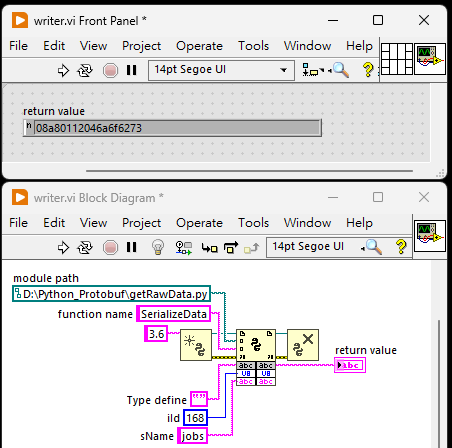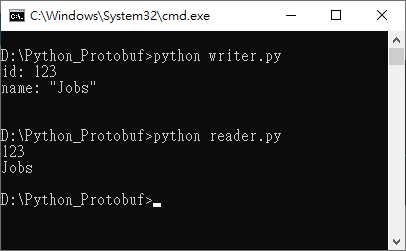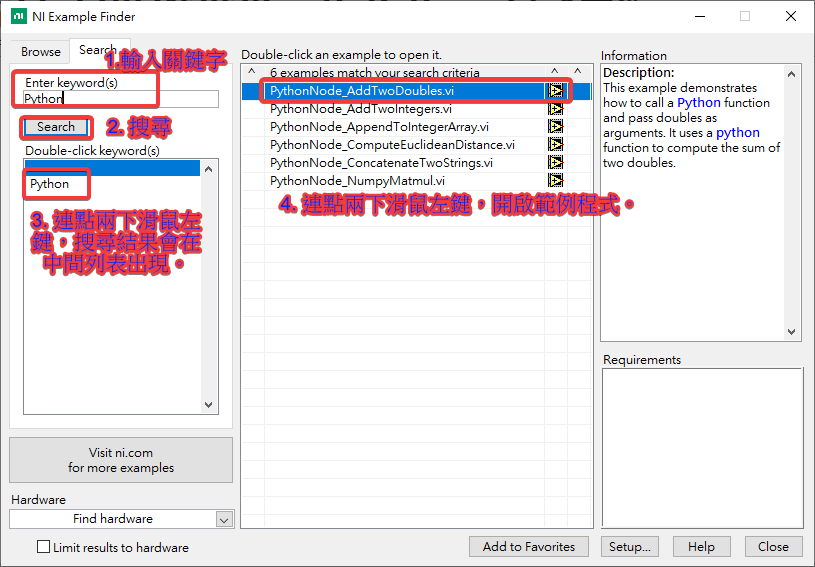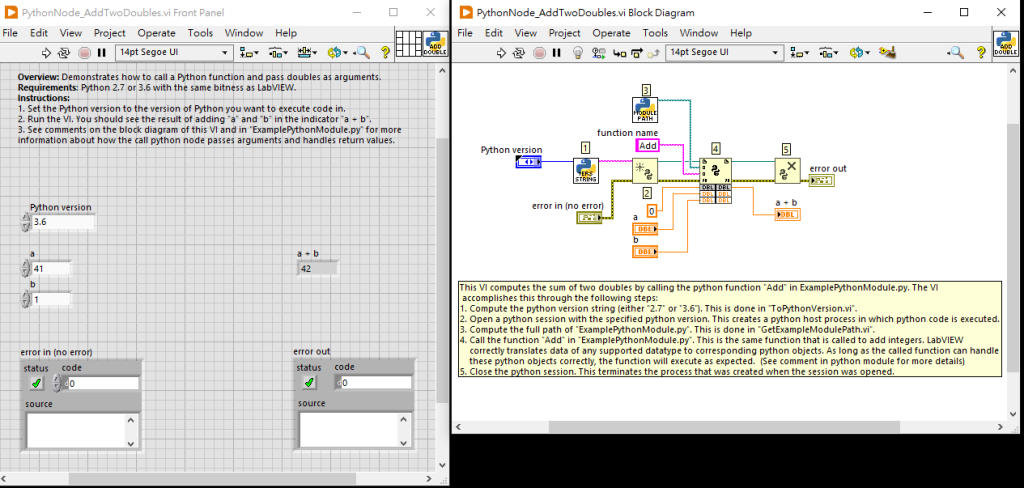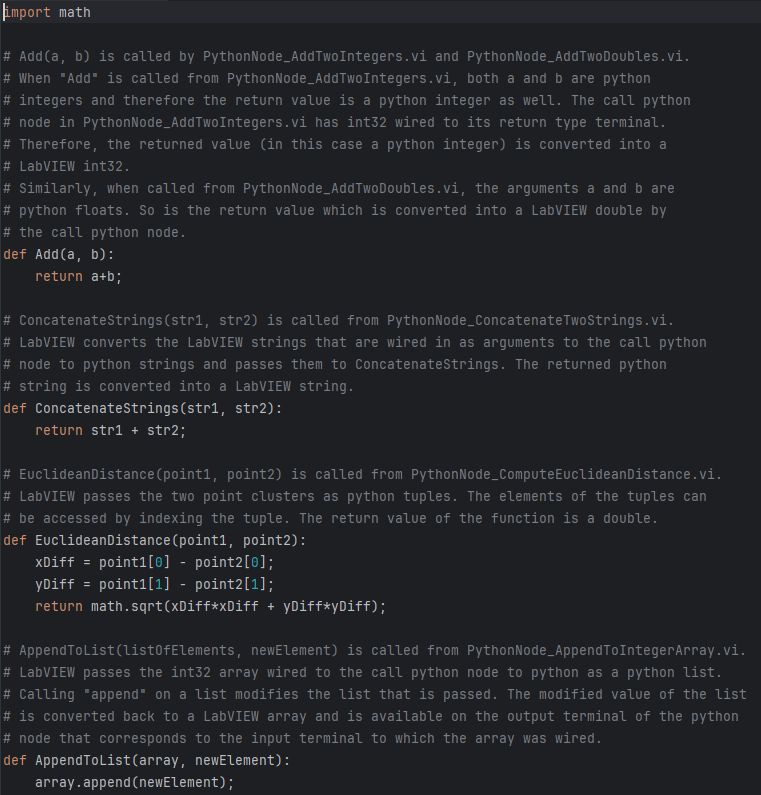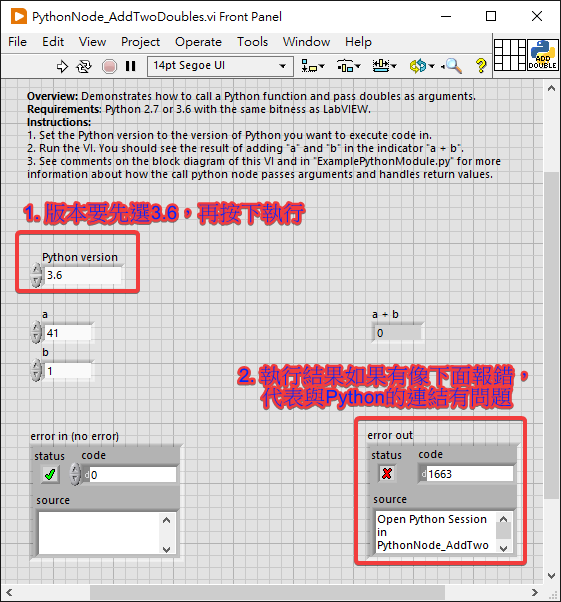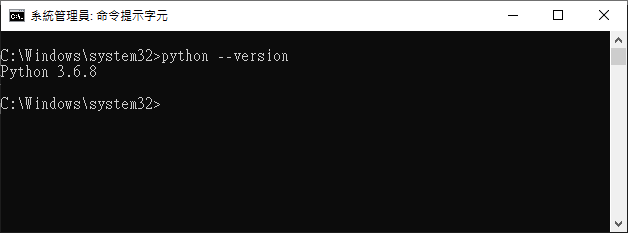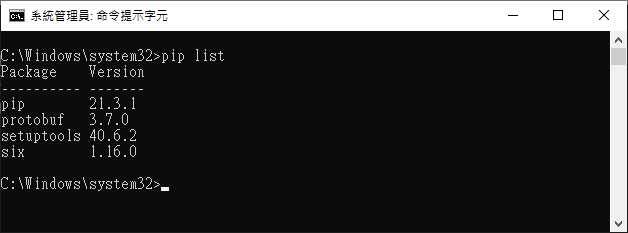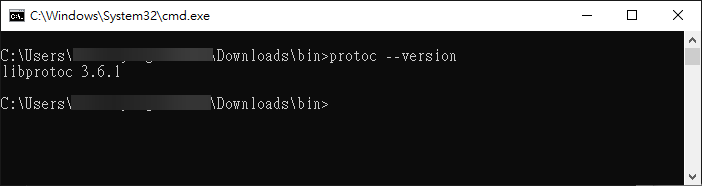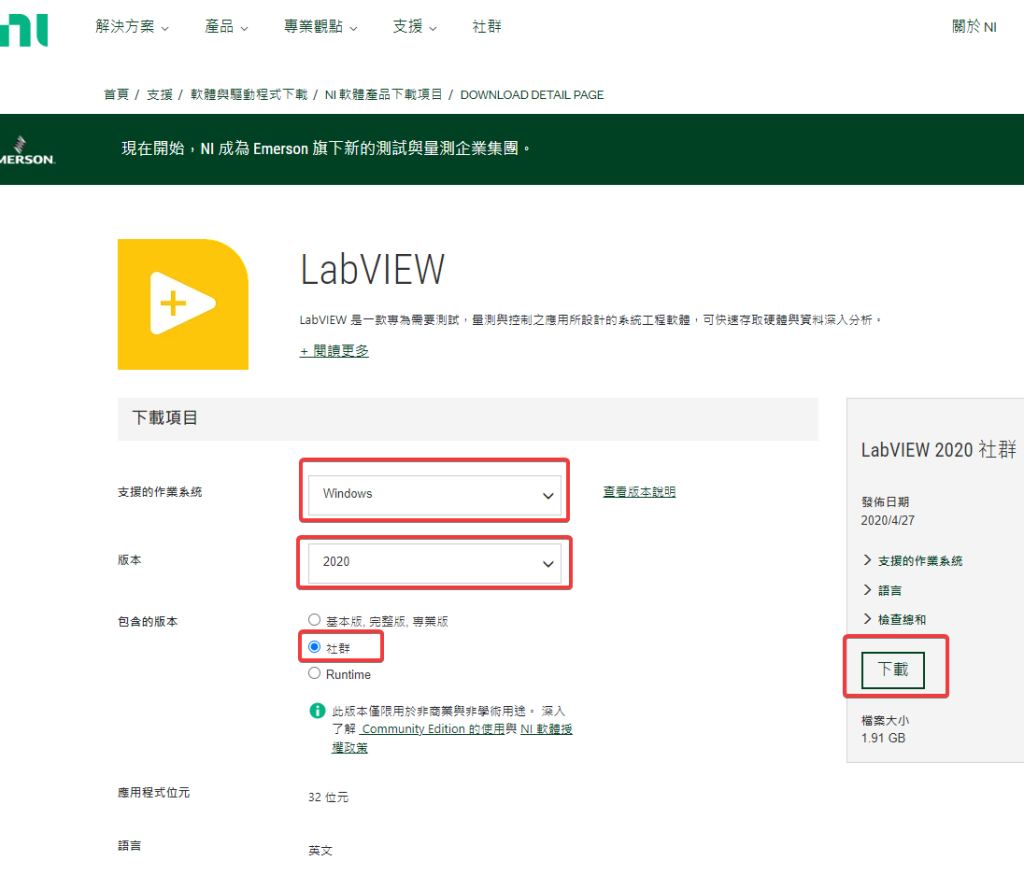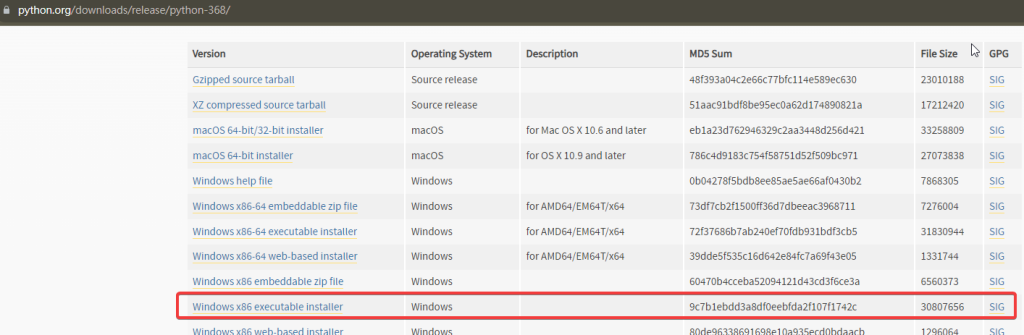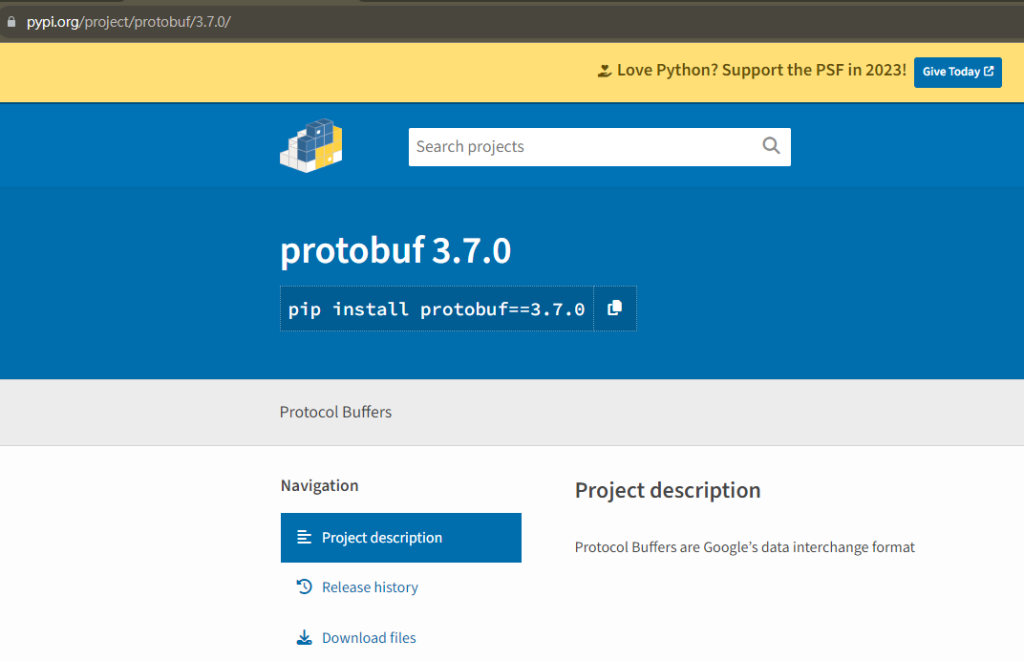因為谷哥爸爸沒有為LabVIEW提供.proto產生器,所以只能借由第三方語言將protobuf資料取回,用時間及空間換取相對可以執行的方案,下面為實作方式。
利用protobuf的函式庫內的json_format.MessageToJson將protobuf資料轉換json string,LabVIEW再轉回對應的格式使用。
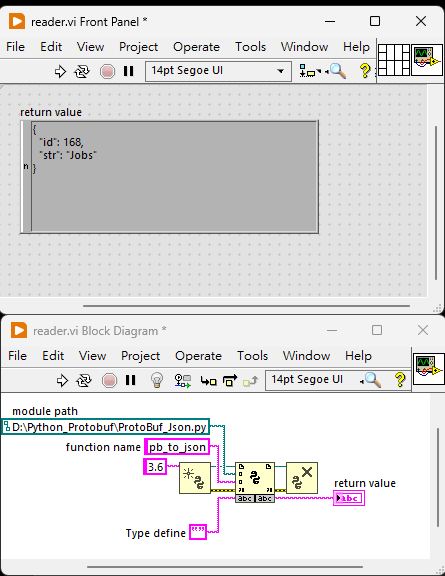
#ProtoBuf_Json.py
from helloworld_pb2 import helloworld
from google.protobuf import json_format
import json
def pb_to_json():
hw = helloworld()
hw.id = 168
hw.str = "Jobs"
strjson = json_format.MessageToJson(hw)
return strjson